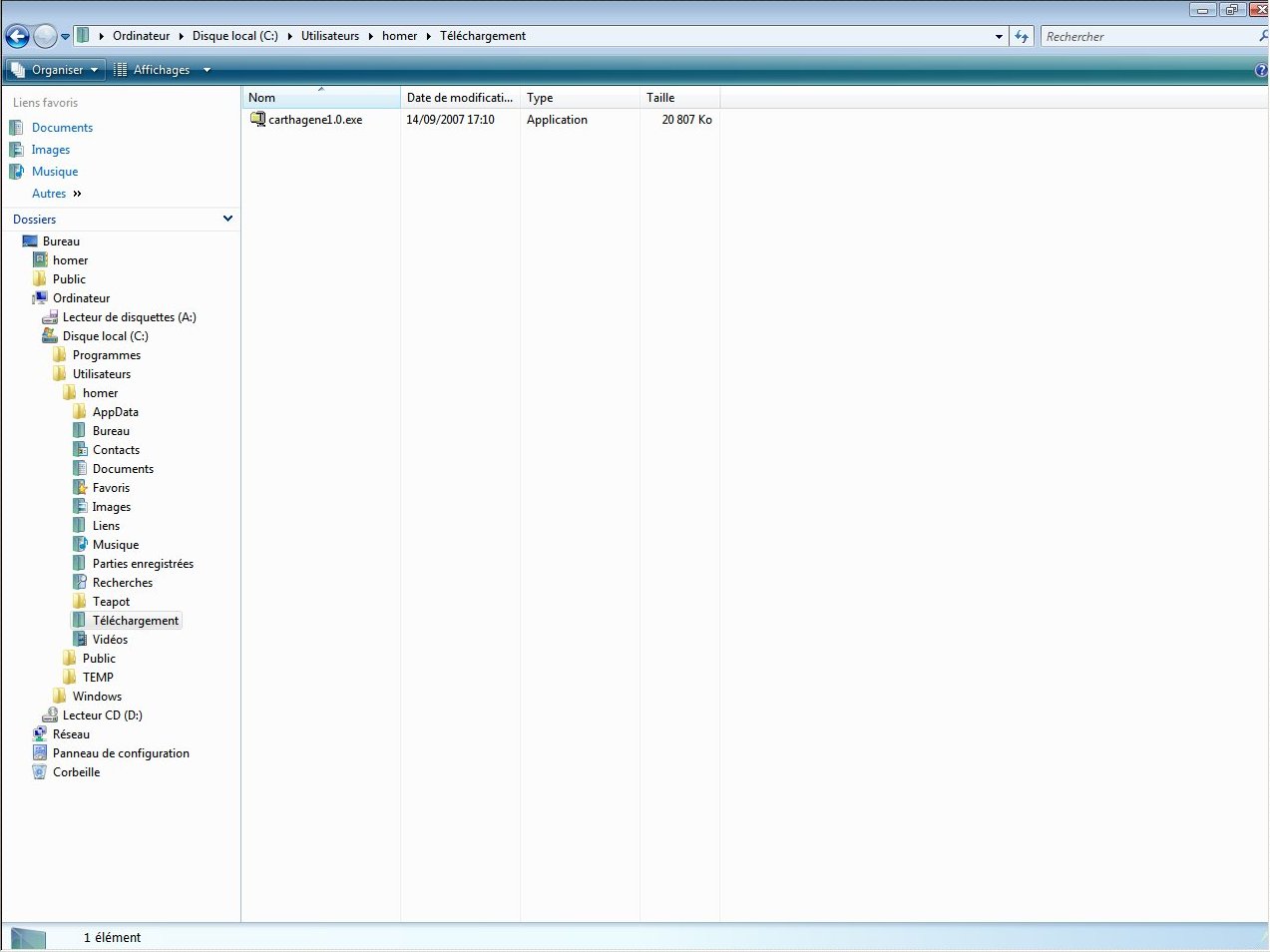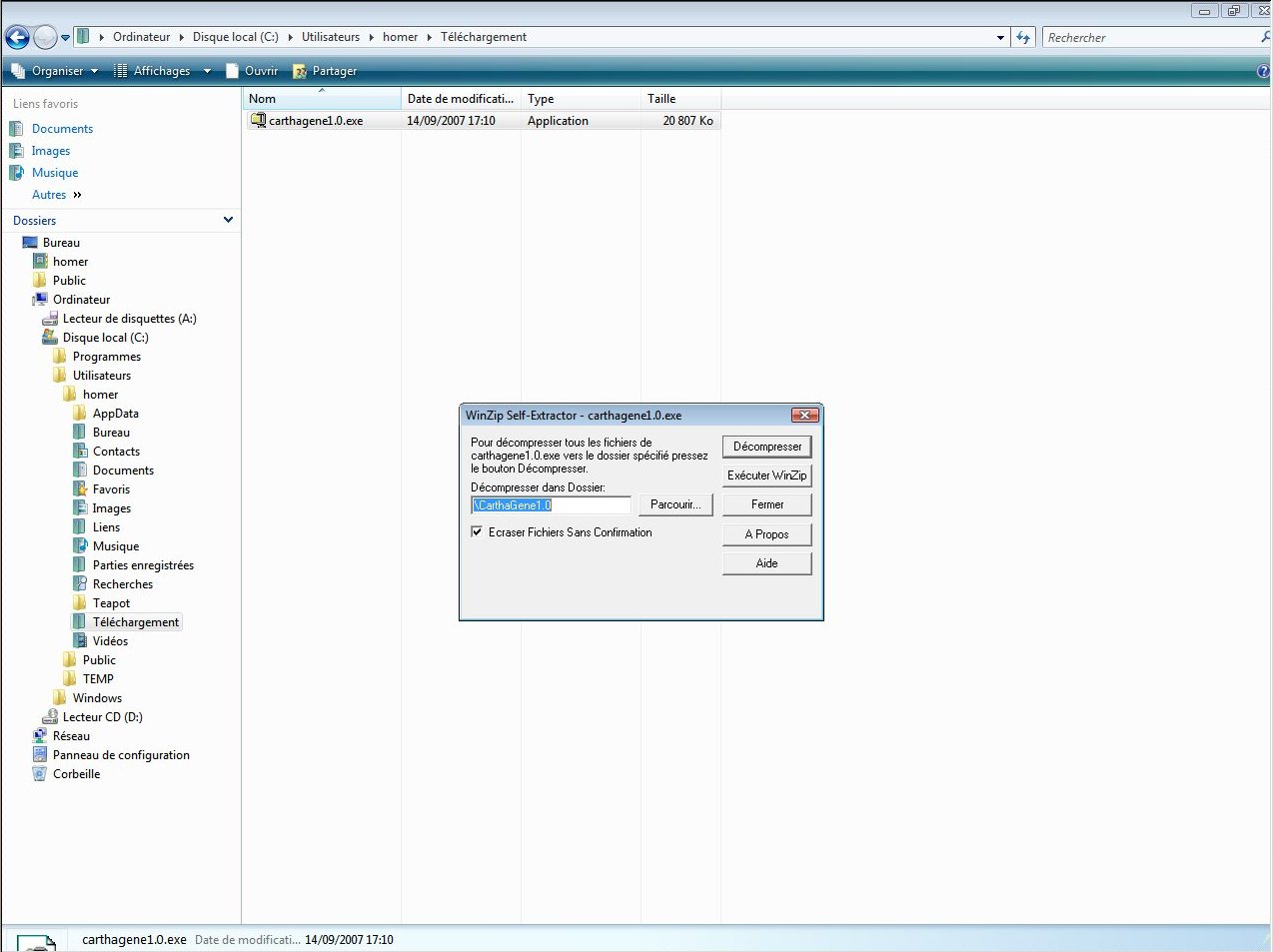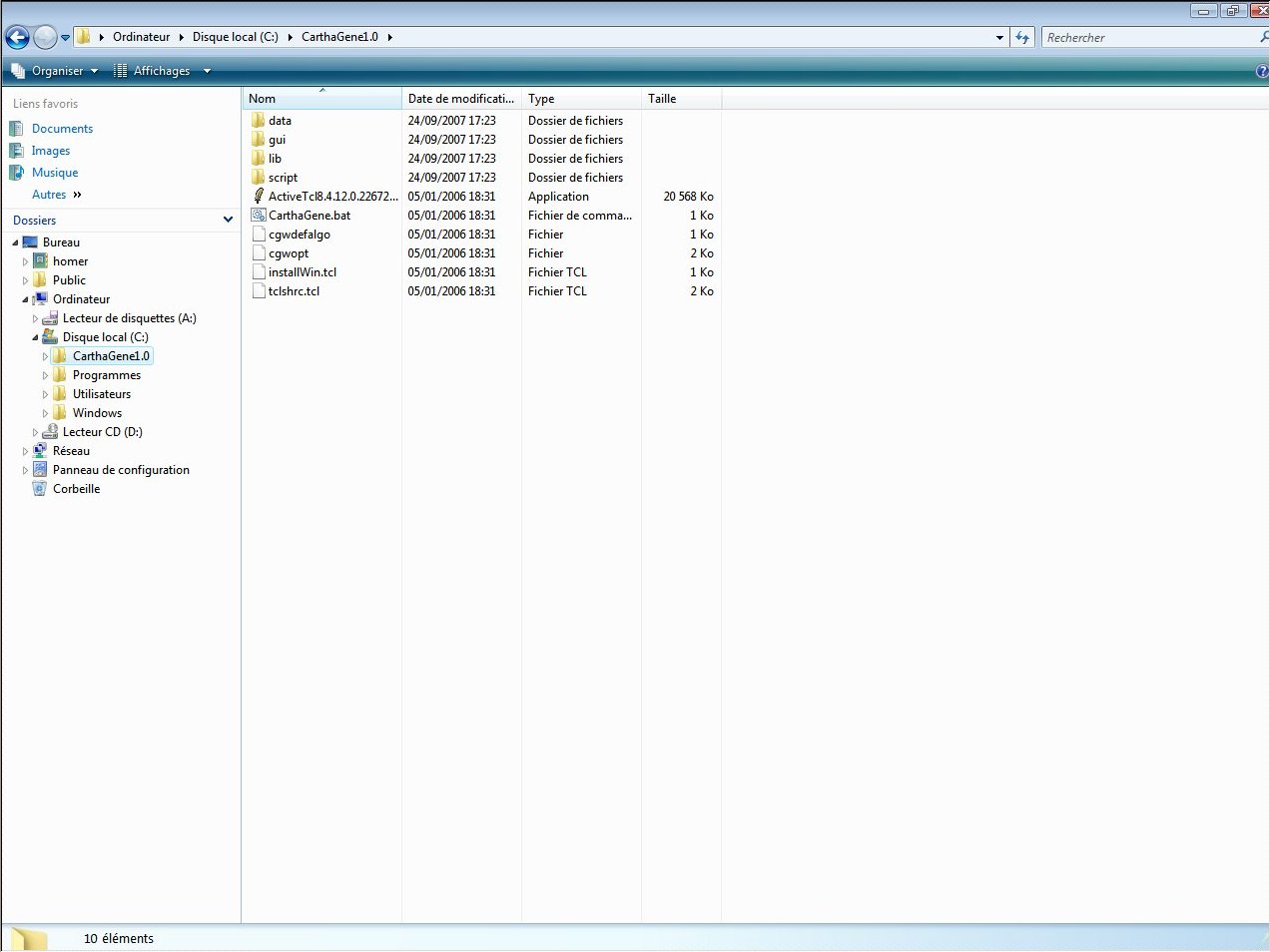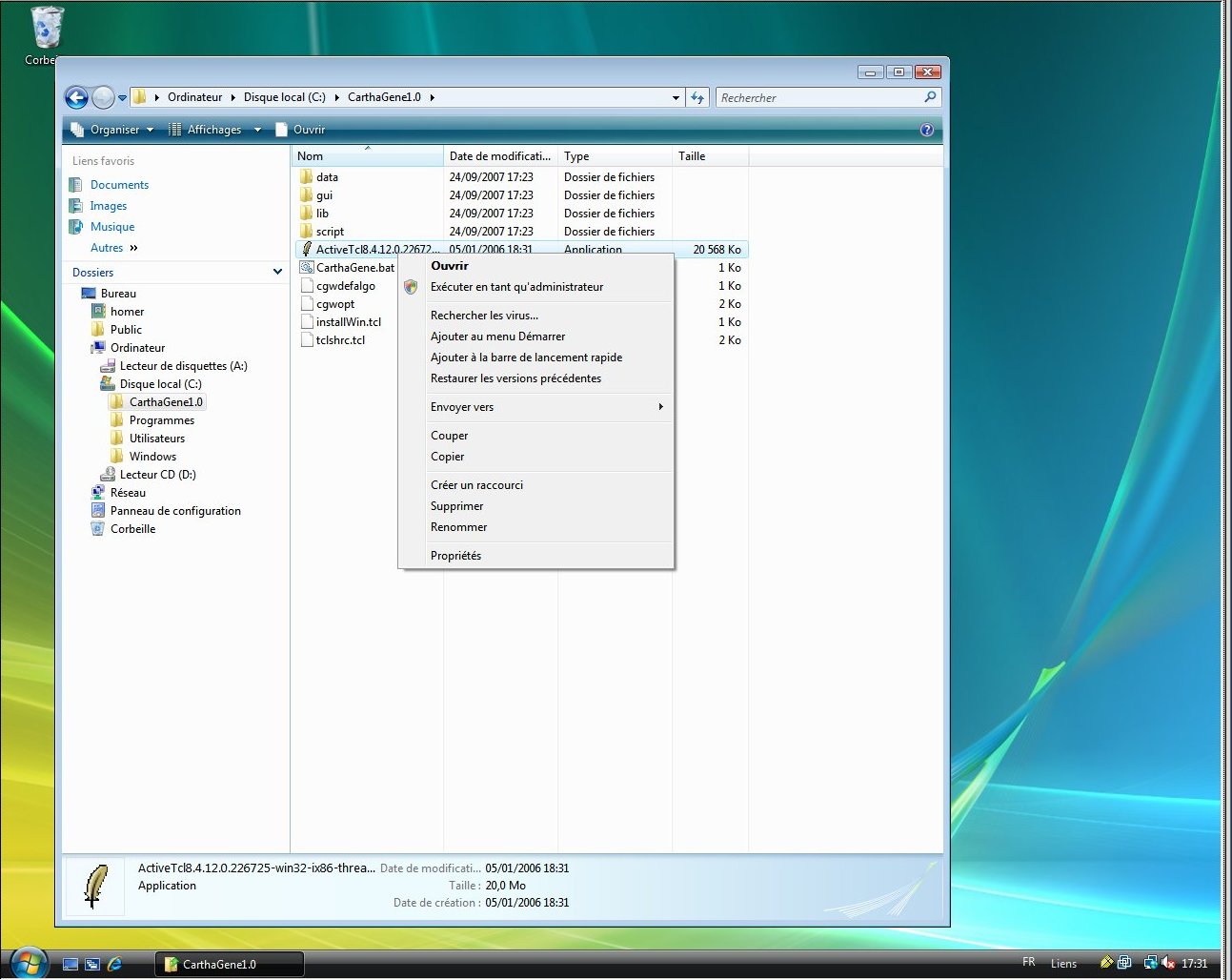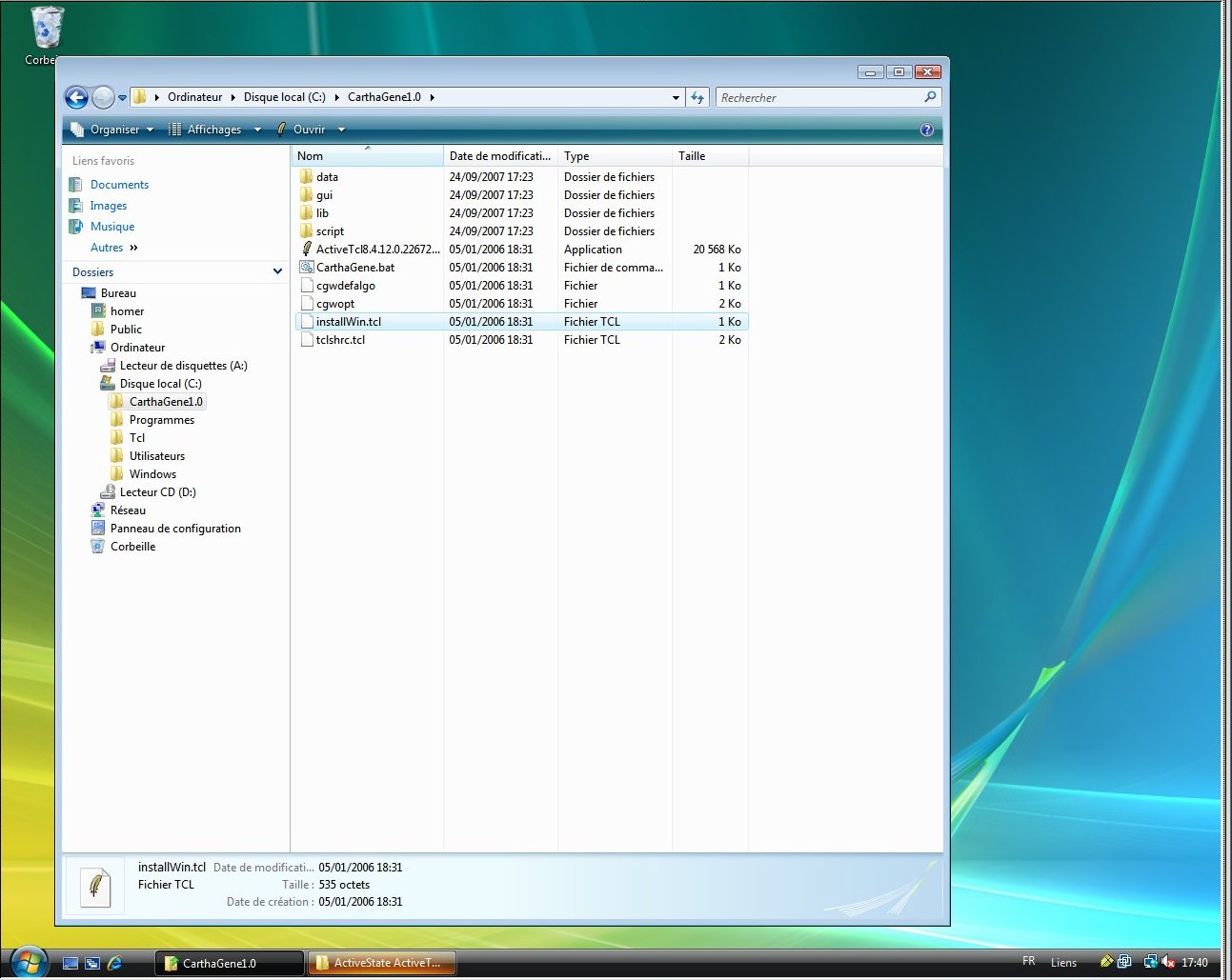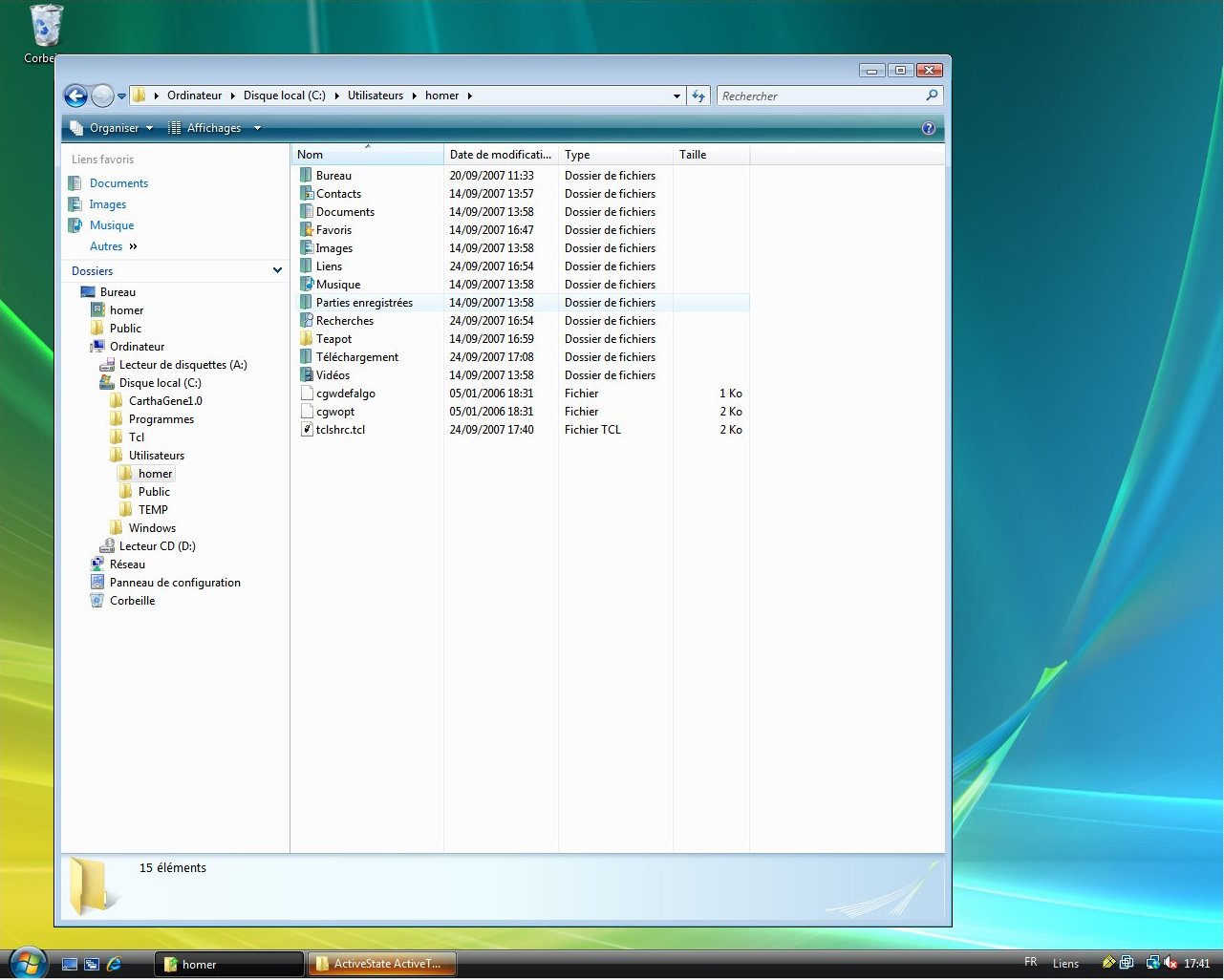CarthaGène Installation
CarthaGène installation procedure depends on the architecture
used. Select the architecture below:
Windows
installation
To install CarthaGene on Windows, you must do the following:
- uninstall any previous version installed. This means that you
must both delete the previous CarthaGène directory and uninstall
the Tcl/Tk package (from the windows Control Panel)
- unpack the
carthagene1.0.exe executable archive you downloaded.
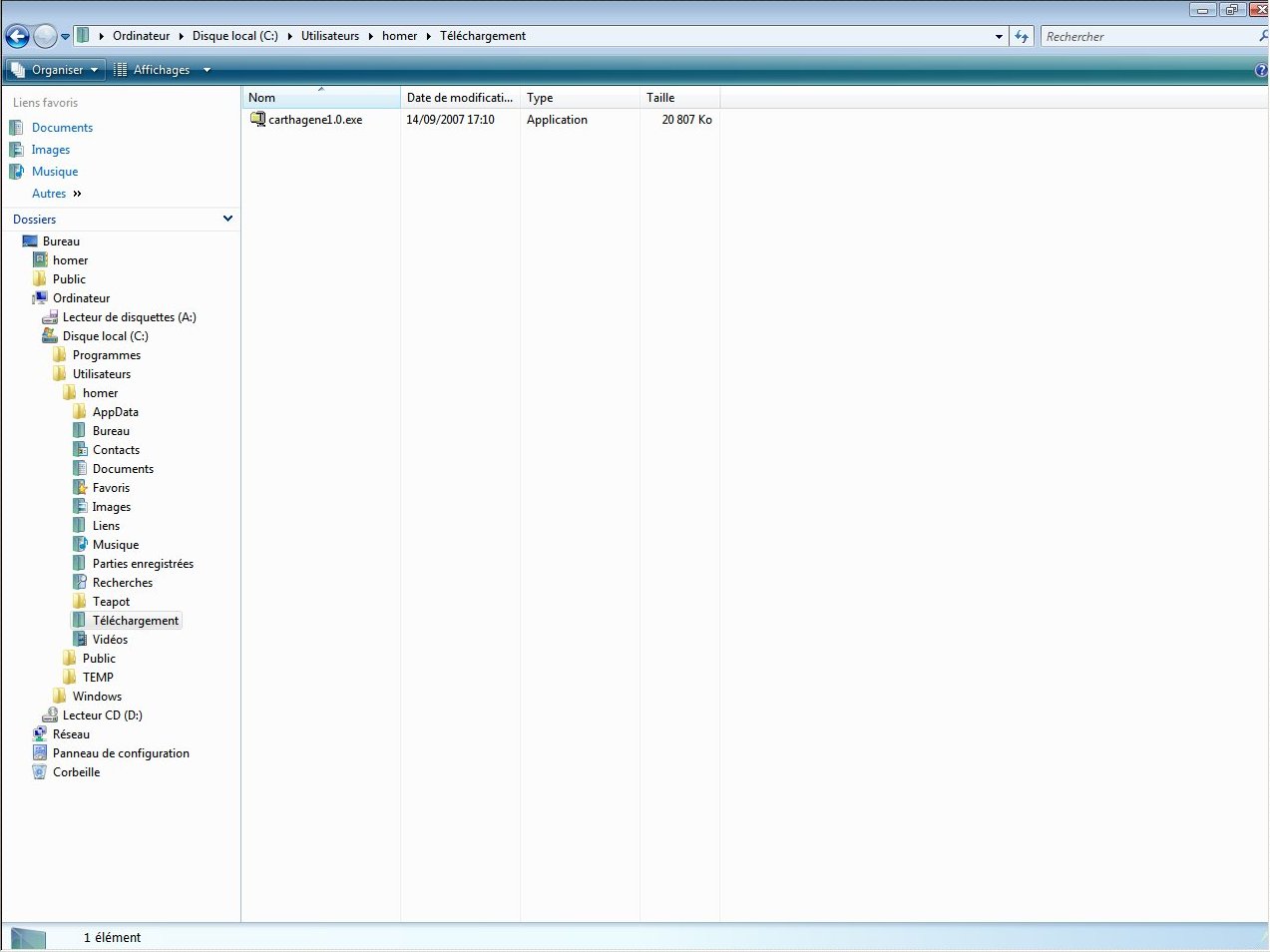
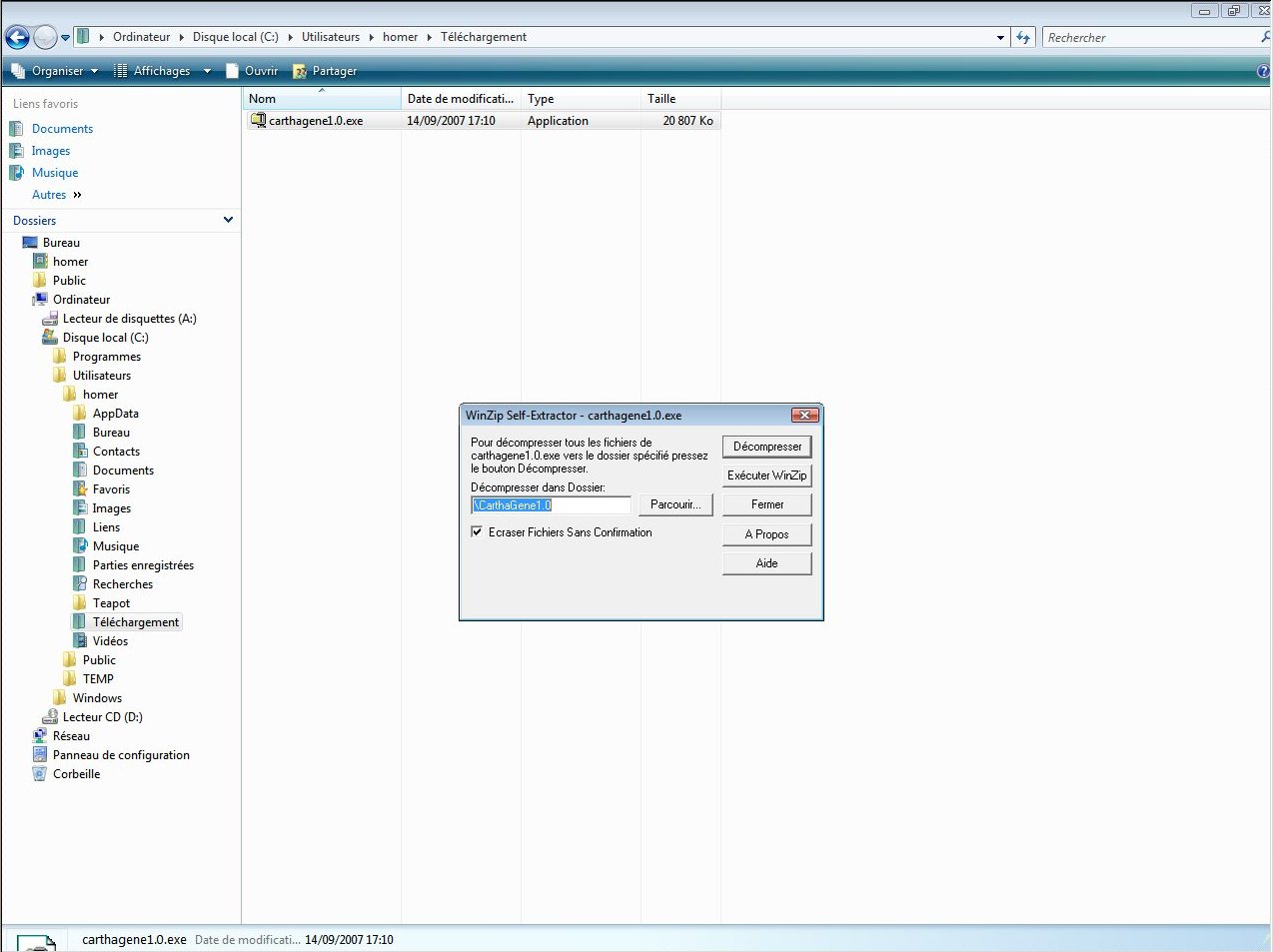
- in this directory, double click on the Active Tcl/Tk windows
installation kit (file
ActiveTcl8.4.12.0.226725-win32-ix86-threaded.exe).
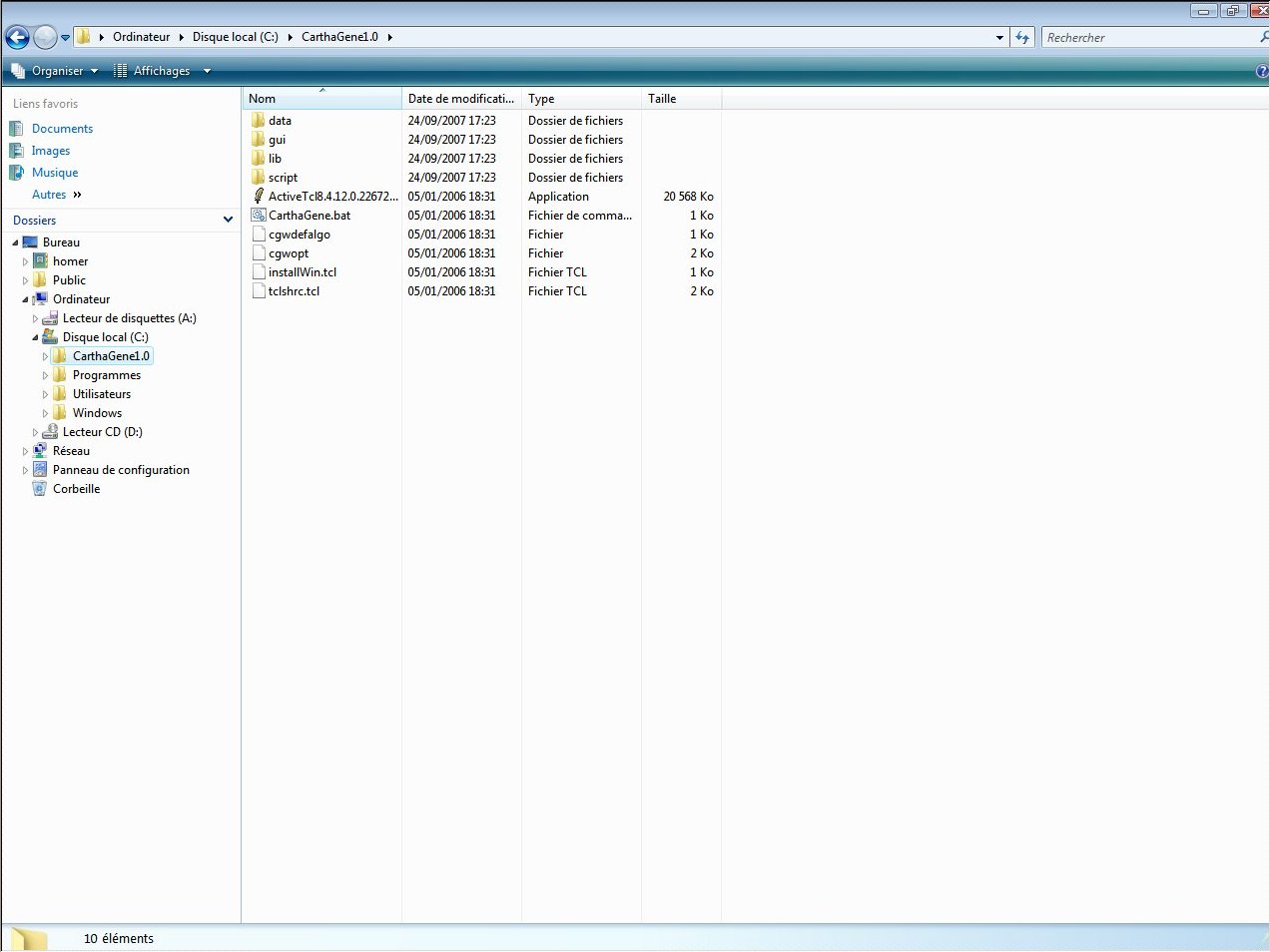
WARNING, to install this package you must be a privileged
user (Windows XP, 2000 or NT) or the rest of the installation will
fail.
For Windows Vista you can either choose to open in administrator's role to
install for every user ou just open for you (use a right click on the file).
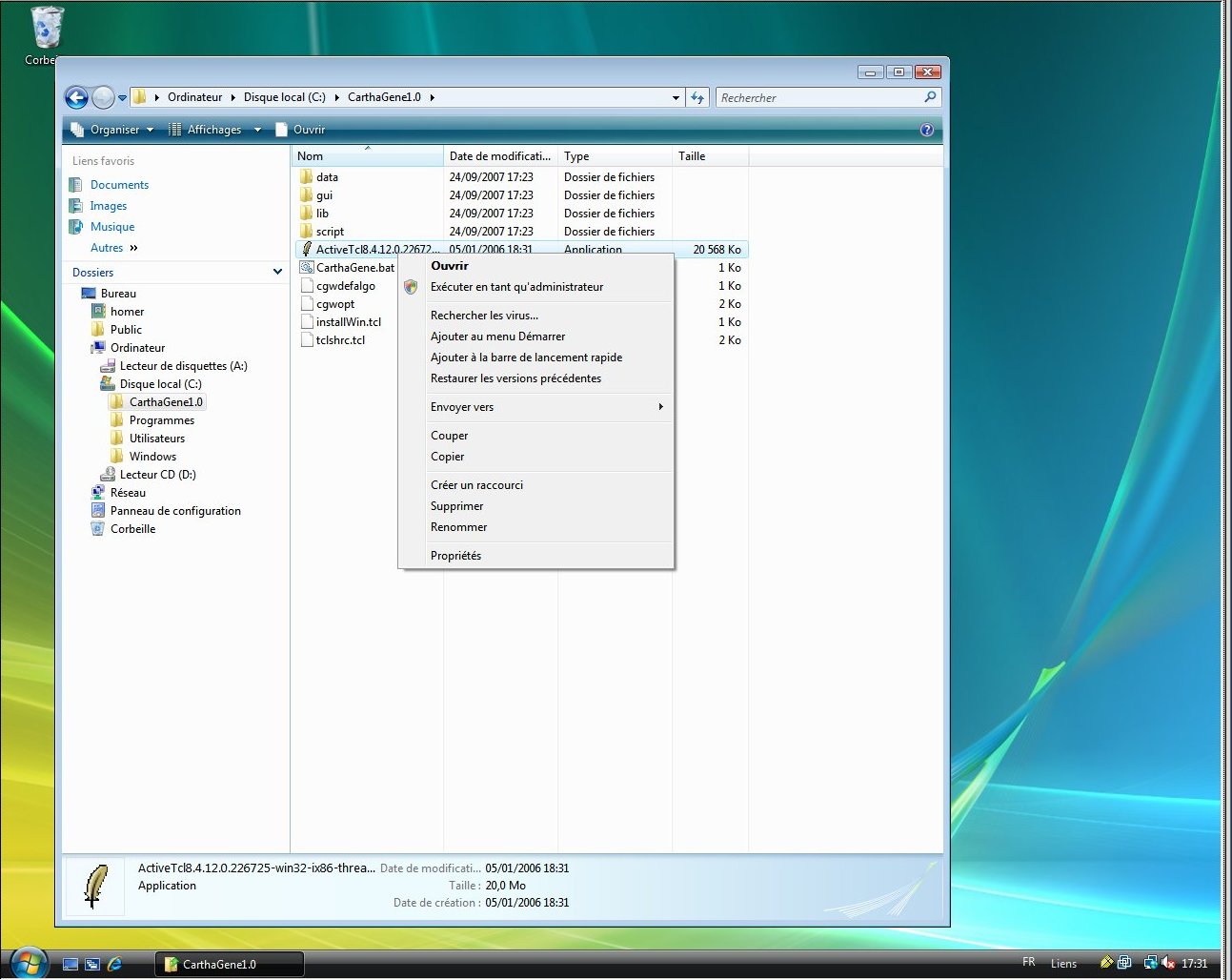
- Once Tcl is installed, double-click on the
InstallWin
Tcl file.
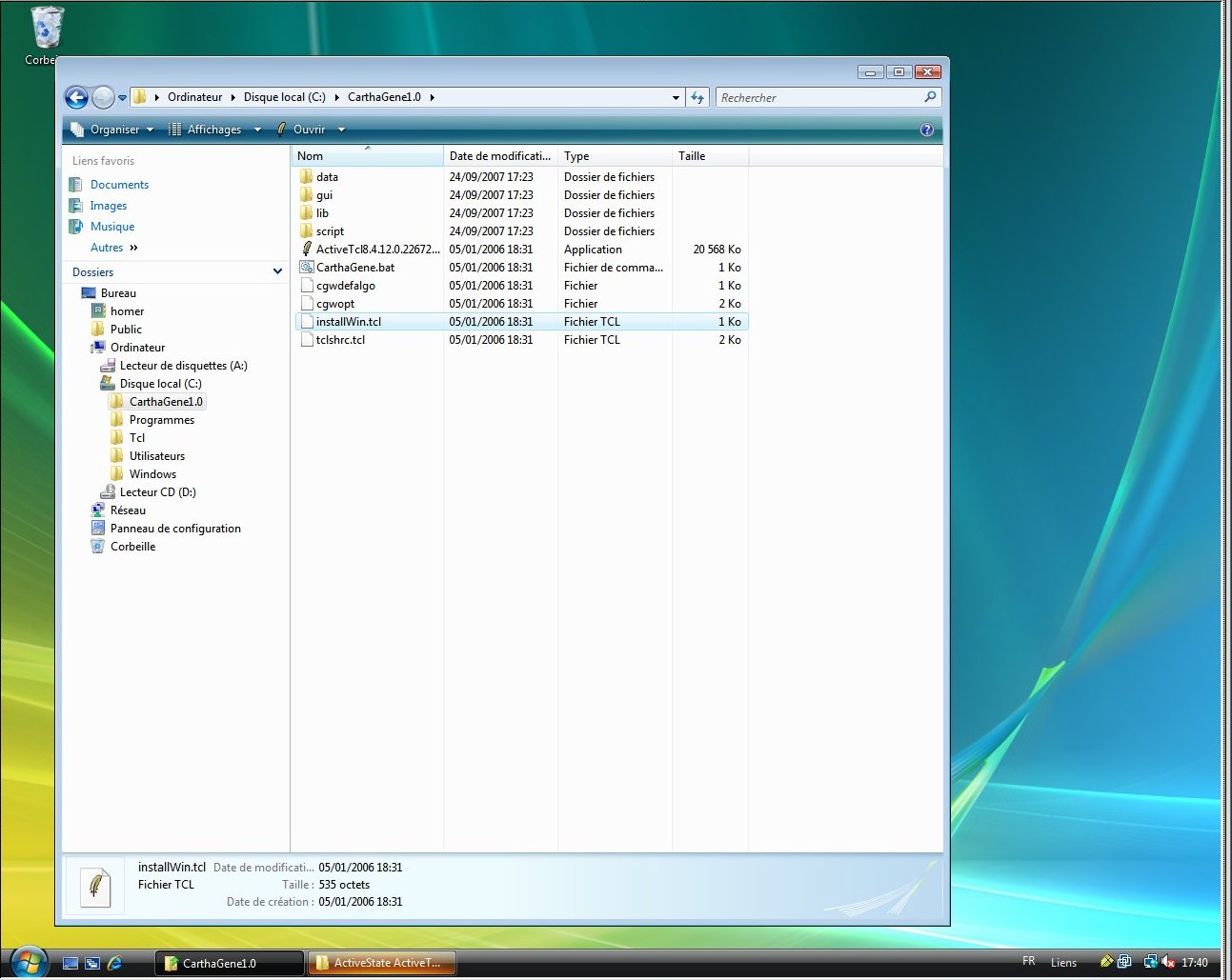
You get no feedback, but this creates the tclshrc, cgwopt… files needed by
CarthaGene to run.
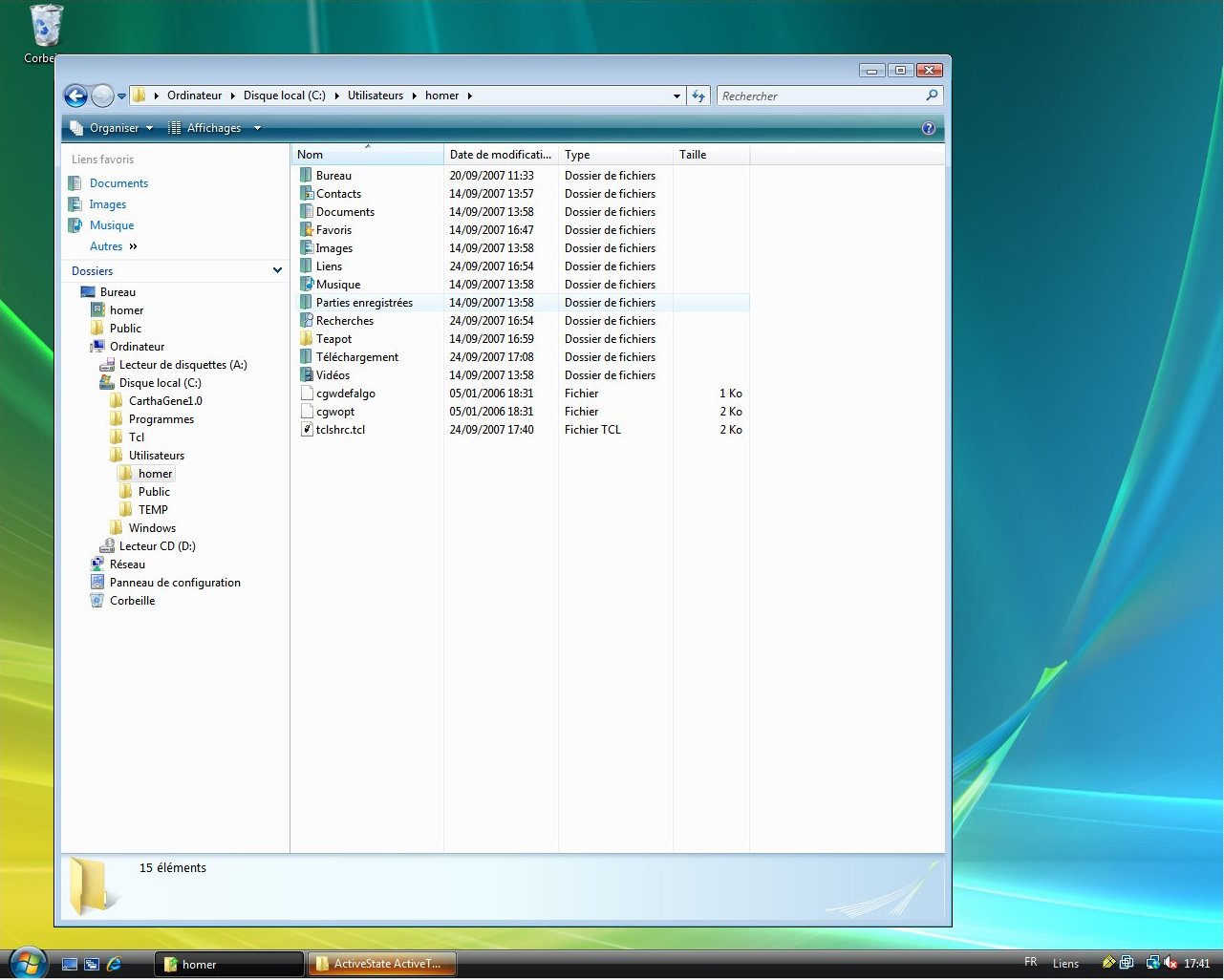
- This is it. You can now directly execute CarthaGene by going in the
gui
directory and double-clicing on the CGW file.
For ease of use, you can create a Shortcut to this file and put
it in your favorite location (eg. Menubar).
- If the user interface doesn't start, check the contents of the
cgwlog
file for error messages.
If you don't want to use the graphical interface but only the Shell
interface, simply launch TkCon (available in the main
Windows application menu, under the ActiveTcl line) and load the tclshrc.tcl
(File menu, Load File item). file from it.
Unix (Linux/Solaris)
installation
To install CarthaGene on Unix systems, you must decide where will
CarthaGene and ActiveTcl be installed. In the rest of this page, we
assume that you will install them in your home directory ~/.
- put the downloaded distribution file
carthagene1.0*.tar.gz
in the directory chosen for installation:
% mv carthagene1.0*.tar.gz ~/
% cd ~/
- Unpack the CarthaGene distribution:
% gunzip carthagene1.0*.tar.gz
% tar xvf carthagene1.0*.tar
This will create a carthagene1.0 directory. Enter it.
% cd carthagene1.0
- Unpack
ActiveTcl8.4.2.0-*-*.tar
% gunzip ActiveTcl8.4*.tar*
% tar xvf ActiveTcl8.4*.tar
This will create a directory whose name stats with ActiveTcl8.4.
- Remove the archive,go in this directory and execute
install.sh to install
ActiveTcl.
% rm ActiveTcl8.4*.tar
% cd ActiveTcl8.4*
% ./install.sh
Click "Next", accept the license and when you are requested to specify the installation directory, enter ~/ActiveTcl.
Just press "Next" for all the following questions and click "Finish".
- You must then modify your shell PATH variable to indicate where
Tcl executables and CarthaGene executables are.
- For a csh or compatible shell (like tcsh) type:
% setenv PATH $HOME/ActiveTcl/bin:$HOME/carthagene1.0/gui:$HOME/carthagene1.0/script:${PATH}
Edit your shell startup file (this file is ~/.cshrc or .tcshrc
for tcsh) and insert the very same line at the end of it.
- for a sh or similar shell (like bash) type:
% PATH=$HOME/ActiveTcl/bin:$HOME/carthagene1.0/gui:$HOME/carthagene1.0/script:${PATH}
% export PATH
Edit your shell startup file (this file is called ~/.profile
or .bash_profile or .login) and insert the
very same lines at the end of it.
- Go in the
~/carthagene1.0 directory and run the
Tcl script install*.tcl in it to copy the configuration
files from this directory to your home directory.
% cd ~/carthagene1.0
% tclsh install*.tcl
- The CarthaGene shell and graphical user interfaces are now ready
to use from your environment. To launch the graphical interface type:
% CGW.tcl
To launch the shell interface, just type:
% tclsh
- you can now delete if you wish the
ActiveTcl8.4* directory
in the ~/carthagene1.0 directory.
% rm -r ~/carthagene1.0/ActiveTcl8.4*
If the GUI doesn't start, check the contents of the ~/.cgwlog
file in your home directory for error messages.
If you are a system administrator and want to provide a system-wide
installation available for all users, just do the very same process as
the root user but using eg. /usr/local instead of ~/.
You must also modify the sytem-wide startup files to provide consistent
shell PATH variables to the users.
WARNING: you must check that the ActiveTcl files appear BEFORE any
other possible existing Tcl installation in the PATH
Thomas Schiex
Last modified: Tue Jul 13 11:33:24 CEST 2004